
Reset Epson l120: For the customers today we learn about printer problems and Solutions I will Explain All Errors one by one First One Most Regular Error is Service Required / All Lights Blinking Means End of service How to Fix Those Errors you Need to Reset Waste Ink Pad Counters Using Software Reset L120 Tool Or Manual reset This Print
Also Read: L3250 Resetter Crack Free Download
Printer’s Need Reset Waste Ink Pad Counters:
Showing Errors All Lights Blinking, Printer Reached Maximum Limit Need Reset All Ink Pad Counters With L120 Resetter Software
I hope an excellent solution For you. Please follow the Steps to rectify errors
About printer: friends that that the pad counter. is a single-color function printer
Read This: Epson L220 Adjustment Program -Errors Solution
- Epson L380 L383-L385 L485 Resetter Download
- Epson L3100 L3110 L3115 L3150 resetter Download
- L130 Resetter Download
Epson L120 Service Required / All Lights Blinking And More Printing Problem?
Reset Epson l120:
With the L120 Adjustment Program Software Tool Make sure the Company:
First Step: Most Need Download & Install Driver and Connect Printer With USB 2.0 The Power On Printer
Second Step: Need to Download Resetter
Extract Winrar File Follow the Steps To Reset Waste Counters Easily
1st Step: Extract the zip file
2nd Step: Run the “Adjprogcracked.exe” file
3rd Step: now, you have to click on the “select button.”
Fourth Step: you should select the model name, and click on the “ok” button
Fifth Step: now, you can choose a “particular adjustment mode.”
Sixth Step: Next Select “waste ink pad counter” and press the “ok” button
Seventh Step: Please select the “main pad counter.”
Next press the “check” button
Will Shown Pad Levels In 100%
Next press the initialization button
now showing a dialogue box, you click “ok” After showing Waste Ink Pads Levels, “please turn off printer” click on “ok.”
Now Your Successfully Reset By Adjustment Program
Epson L120 Resetter Download Click Here…
Watch Video How to Reset Epson L120 with Resetter Software Tool…
How to Reset Epson L120 Printer
Manual Without Any Resetter Software…
- Please Power on Your Printer
- Press the Power Button and All indicator Buttons And Please Hold 20 Seconds
- Release buttons To Resetted
- Will Stops Blink All Lights After Release Buttons
- It Will Resettled ink Pad Levels Manually Process
- Now Your Working Normal Conditional
To read More Information on How to Reset an Epson Model Printer Click Here
Also Read: Epson L3210 Adjustment Program Free Download
How to Install Epson L120 Printer Driver:
Manual Download Setup File And Install Driver
- First Download Driver From Website in Computer
- Next, Open the Download Setup Files Folder
- After downloading the setup files You can See the next Dialogue box you can Select Model And Click OK
- Now select the language in the following dialogue box
- The Agreement is found in which there are agree and Disagree options. Click on agree and click OK
- Now run the install option and install the software
7. Attach a USB printer to your computer
- Now you will show the printer’s automatically detect
- If you click on the install button, the installation process will begin…
How to reset l120 Printer Watch this Video
Epson l120 adjustment program
Download Link
Epson L120 Printer Spare Parts online:
Also Read: Epson L3110 Service Required Software Free Download
Some other Epson Adjustment Program Download:
- Epson L200 Resetter Adjustment Program Tool Download
- Epson L475 Resetter – waste ink pad Counter
- Cheap and Best Printer in India 2025
- Epson l365 Resetter Adjustment Program Download
- Epson L850 Resetter Adjustment Program Tool Download
- Reset Epson l210 – Reset waste ink pad counter Now
Post Last Updated 06-Aug-2024 12:00 PM:

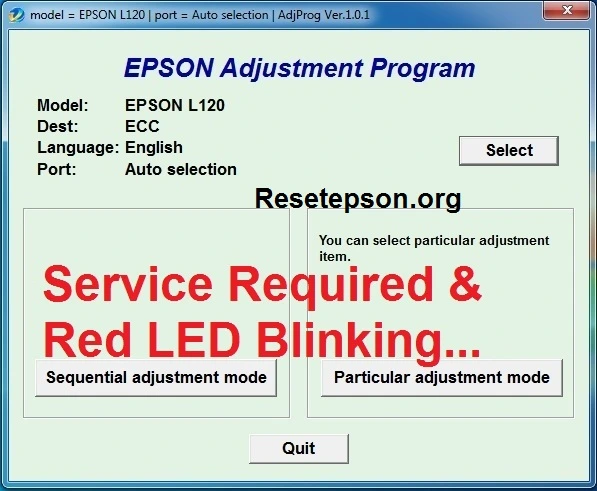








![Epson L3210 Adjustment Program Free Download [100% Solved]](https://www.resetepson.org/wp-content/uploads/2023/11/epson-l3210-adjustment-program-free-download-300x169.webp)




computer may kiya kara woh details me boliye
THANX BRO AAPKE VJHE SE MERA PRINTER KA KAM MST HO GYA
Perfectly solution given by you thanks
THANK YOU SOO MUCH FRIEND
Please help me
Thank you very much
Thanks a lot friend, it helps me to recover our printer and for this i will connect you,
thanks mera vai verry helpful.
thank you so much brother????????
free may milega kay software ? gali free milega to software kiu nehi.,
Thank you for sharing this guide! I found the software instructions really helpful in resetting my Epson L120’s waste ink pad counter. It was easy to follow, and now my printer is back to working perfectly. I appreciate the detailed steps!
Thank you for sharing this detailed guide on resetting the waste ink pad counter for the Epson L120! I found the step-by-step instructions really helpful. It’s always frustrating when the printer shows that error message, and your tips made the process much clearer. I appreciate the screenshots too; they made it easier to follow along. Can’t wait to try it out!
Thank you for sharing this detailed guide on resetting the waste ink pad counter for the Epson L120! I was struggling with the error message for a while, and your step-by-step instructions made the process so much easier. The software link worked perfectly too! Really appreciate your help!
I found this post really helpful for resetting the waste ink pad counter on my Epson L120! The step-by-step instructions were clear and easy to follow. Thanks for sharing the software link—it saved me a trip to the service center!
Thank you for this detailed guide! The step-by-step instructions made it easy to navigate the reset process for my Epson L120. I appreciate the screenshots; they were incredibly helpful. Keep up the great work!