Epson L130 resetter: Hello friends today, I introduce you to a super solution for your waste ink pad counter, & red light blinking. I hope you will get relief from those problems and errors the printers were naturally hanging when the waste pad counter. Rush was an overflow. Or maximum prints are full, so we can be sure that was a problem, don’t worry. Here is a solution you need to solve this problem and follow my process.
You have to download the resetter software and install it can be made simple your question is easy it reset manually, so this is the process, and solution thank you…
About the printer: the waste pad counter. Jet is a single Black colour functional printer!! This Model Was L110 To L130 Upgraded device
- Epson L130 Original Ink price
Read This: Epson L220 Service required – Reset Software Tool
Also Read: L4150 Resetter Adjustment Program Tool (L4150-L4160)
Read Content
How to Reset Waste Ink Pad L130…
Important: First Download the driver connect to Any One Computers System And install
Second: Make sure to Power On And Connect the printer With a USB 2.0 Cable Computer Follow The steps
- Extract the zip file with the Password
- Run the “Adjprogcracked.exe” file
- now you have to click on the “Select button.”
- you should select the model name, and click on the “ok” button
- now you can choose a “particular adjustment mode.”
- you have to select the “waste pad counter” and press the “OK” button
- Next, press the “check” button, showing the “reading now box” After leading the result, You Need to press the “initialization” button, and click “ok” After showing a dialogue box like, “please turn off the printer,” click on “ok.”
the device was fully retested using the Adjustment Program L130 Resetter Software Tool…
For more Information On How to Reset the Printer Watch The Video
Also Read: Epson L3110 Service Required Software Free
How to Install Epson L130 Printer Driver Easily:
- L130 Driver Required From Official Website
- Get Free Driver From Website Click Here
- Finish Downloading setup files
- Open Setup File and Click On File
- You can See the next Dialogue box you can Select Model And Press Ok
- Next Need Choose Your language in the following dialogue box
- Next, the You Need to Accept Agreement is found in which there are agree and Disagree options. Click on agree and Press OK
- Now Click On the install option and install the software
- Need Printer Switch On And Attach a USB printer to your computer at USB Port
- Now your device will show the printer automatically detect the Connected USB Drive
- If you press the install button, the installation process will begin Quickly
- Finish And Ready To Print
Get Epson L130 Driver Download for Click Here…
For more information on How to Reset Watch the Video…
Also Read: Epson L3210 Adjustment Program Free
Epson l130 Resetter adjustment program
Download
Epson L130 Printer Spare Parts online:
Waste Ink Pad Pack | Original Timing Belt | Pickup Roller Set | 644 Original Ink | Scanner Cable Compatible | Encoder Strip Compatible | Head price | Price Not Available Sold Out | Latest printer
Post Last Updated 06-Aug-2024 12:00 PM:

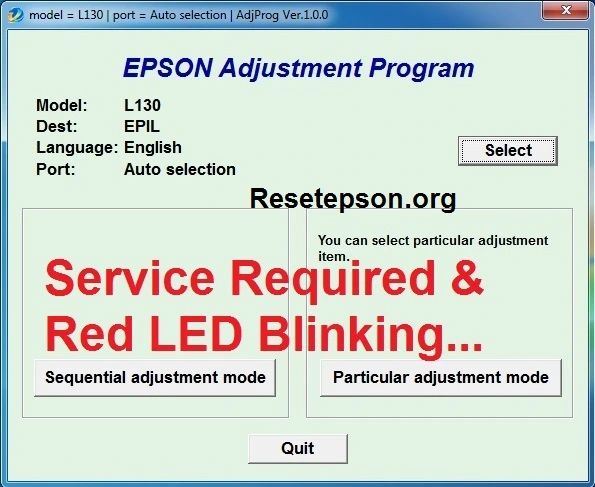


![Epson L3210 Adjustment Program Free Download [100% Solved]](https://www.resetepson.org/wp-content/uploads/2023/11/epson-l3210-adjustment-program-free-download-300x169.webp)




Thank you so muchhhhh bhai…Nice sir
thank you so much bhai, this article has solved my printer issue
Thank you so much Bhai This helps a lot.
thnks very much
plzz help me sir
Please tell me software name
Thank you sooo much!
THANK YOU SO MUCH BRO!!!!
“I need help. Windows popup showing
what a lifesaver haha thanks bro!
agar tu hi karega to hum kya karenge
password needed
Thanks for sharing this informative post about the Epson L130 Resetter tool! I’ve been struggling with waste ink pad issues for a while, and your guide is super helpful. I appreciate the clear steps and tips you provided—it made the process much easier for me. Keep up the great work!
Great post! I was struggling with my Epson L130 and the waste ink pad issue, but this resetter tool worked wonders. Thanks for sharing the step-by-step guide—it made the process so much easier!
Thank you for sharing this detailed guide on the Epson L130 Resetter tool! I appreciate the step-by-step instructions and troubleshooting tips you included. It’s great to see such valuable information for those of us looking to reset our waste ink pads. Keep up the excellent work!
Great post! I was having so much trouble with my Epson L130 due to the waste ink pad issue, and your guide on using the resetter tool was super helpful. Thank you for breaking it down step by step!
This is a really helpful guide! I’ve been struggling with my Epson L130 due to the waste ink pad issue, and I appreciate you sharing the resetter tool. The step-by-step instructions were clear and easy to follow. Thank you for saving me a trip to the service center!